Personal Data & Personal Identity: Keeping it safe!
We've already touched on this elsewhere, but as it is so important, let's take another look. Staying safe on the web is all about knowing HOW to use the tools that you have and knowing what you should do and what you most definitely should NOT do on the web, or when accessing email. There are many simple rules that will help you keep safe, which you will find listed below. Some may seem a bit over the top, but even if you think you are safe doing something, you might not
always be safe doing it - and it only takes one wrong click to do one hell of a lot of damage!
When I say 'tools', I mean your web browser, email client and anything else you use when connecting to the internet, including any internet security software, utilities, or other programs and all of the underlying software and hardware. This is especially important to remember when when you see a pop-up notice telling you that your internet security software, or some other program you use, has an update available, or has found a problem on your device. It might be a genuine notice, but then again, it might not be!
So, instead of clicking on the notice and letting it run whatever software is behind it - a genuine update, or possibly dangerous malware that will infect your device and maybe make it unusable - simply close the pop-up using the 'X' in the corner of the pop-up window (preferable), or the cancel button, whichever is available and open the program itself from your usual start menu or desktop icon that you always use. Only THEN, should you take notice of any update or other notification and take the appropriate action.
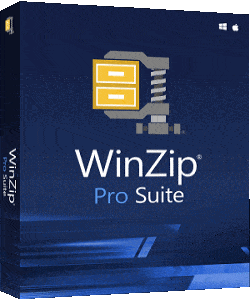 These are the sorts of thing that catch people out, because they are something that grabs your attention and you are prompted to make a quick decision - and most people will probably assume that if it's from a program that they have installed, then it is going to be genuine and safe. Most times, it probably will be safe, but not necessarily always and you only need to click once on a dodgy link to do immeasurable damage, so it is better to play safe and only respond to notices brought about when you are actually using the program.
The same basic rule applies to email. Never respond in haste! Firstly, only open emails from people you know, or are expecting an email from and, if it requests anything out of the usual, or if it requests money (even if you are expecting it!), double check that the email is actually from the person or company that it says it is. For most messages and email clients (programs), you can simply point your cursor to the email (before opening it), right click (or press and hold for a touch screen) and select 'properties'. This will usually show the address it was sent from, as well as a lot more information.
Here you need to be careful. Check that the part of the 'sent from' email address after the '@' is the same as the web page it is supposedly from, or if from an individual, that their address is the same as their usual one. Watch out for added or wrong letters, such as @ipaypal.com, instead of @paypal.com, etc.. If there is a dot (.) in the address, that simply means that is is from a sub-domain of the main website, such as @help.ebay.co.uk. This is normally ok, but be careful that you have read it correctly!
A quick tip here is that to send an email, you need to own or have access to the website with that address. This means that if you owned or were given access to and the authority and tools to create emails from the website 'mywebsite.com', then your emails would be from 'user@mywebsite.com (or whatever name you chose with the @mywebsite.com ending (or address)). The user is the first part, before the '@' and the address is the part after the '@', just the same as for a normal postal address - you need a name and an address! Anyway, be extra careful about opening emails with attachments (usually shown by a paperclip next to the message). Only open messages with an attachment once you have verified that is is from who it says it's from and if you are satisfied that they are a safe source - i.e., someone you are already dealing with, or have given permission to email you!
These are the sorts of thing that catch people out, because they are something that grabs your attention and you are prompted to make a quick decision - and most people will probably assume that if it's from a program that they have installed, then it is going to be genuine and safe. Most times, it probably will be safe, but not necessarily always and you only need to click once on a dodgy link to do immeasurable damage, so it is better to play safe and only respond to notices brought about when you are actually using the program.
The same basic rule applies to email. Never respond in haste! Firstly, only open emails from people you know, or are expecting an email from and, if it requests anything out of the usual, or if it requests money (even if you are expecting it!), double check that the email is actually from the person or company that it says it is. For most messages and email clients (programs), you can simply point your cursor to the email (before opening it), right click (or press and hold for a touch screen) and select 'properties'. This will usually show the address it was sent from, as well as a lot more information.
Here you need to be careful. Check that the part of the 'sent from' email address after the '@' is the same as the web page it is supposedly from, or if from an individual, that their address is the same as their usual one. Watch out for added or wrong letters, such as @ipaypal.com, instead of @paypal.com, etc.. If there is a dot (.) in the address, that simply means that is is from a sub-domain of the main website, such as @help.ebay.co.uk. This is normally ok, but be careful that you have read it correctly!
A quick tip here is that to send an email, you need to own or have access to the website with that address. This means that if you owned or were given access to and the authority and tools to create emails from the website 'mywebsite.com', then your emails would be from 'user@mywebsite.com (or whatever name you chose with the @mywebsite.com ending (or address)). The user is the first part, before the '@' and the address is the part after the '@', just the same as for a normal postal address - you need a name and an address! Anyway, be extra careful about opening emails with attachments (usually shown by a paperclip next to the message). Only open messages with an attachment once you have verified that is is from who it says it's from and if you are satisfied that they are a safe source - i.e., someone you are already dealing with, or have given permission to email you!
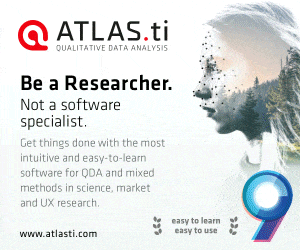 Once you open an email, you then need to be very wary of reading and interpreting what is says. If, for instance, it purports to be from a bank, or a website that you use, be very wary of any message that tells you that you need to take immediate action, or says that something bad is going to happen and thereby is trying to get you to take immediate action - such as clicking on a link in the message! The more upsetting or disturbing the message is, or the more immediate it tells you that you need to take action, the more you should be wary of it.
For instance, if it says you bank account, Paypal account or Ebay account etc. has been 'suspended', or that someone is claiming a refund or reporting you for doing something wrong, or any similar disturbing message, do NOT believe it and do NOT click on the link! In fact, very rarely should you click on links in emails. About the only exception to this is when you have set up alerts for items being listed on ebay, gumtree, etc., Instead, it is far better to close the email and go to the website directly and look for any messages, problems etc that have been reported. Usually, there will be none and this will prove that the email was a fake!
However, should you click on a link in a fake email, you will most likely be taken to a fake website that looks and behaves almost exactly like the real thing. If you enter your username and password into one of these sites, then you will have just given your login details to some scumbag! If you do this and realise what you have just done (it's usually a dead giveaway, because once you have entered your details, you will NOT be logged into the genuine website, but will either get a blank page, a login 'error', or some other fake page.
This is fairly easy to determine, as your usual information and details will not be available), immediately go to the genuine site (via a bookmark/favourite link, or by typing the address directly into your browser, or doing a search and finding the genuine site), log in and quickly change your password for something very different, then log out and make sure you can log back in with your new password and that nothing has been changed in your account by anyone else! If you can't log in to the genuine site, then you will need to phone them immediately and tell them that your account has been compromised.
How you use your device and access online information, whether through a web browser, or email, is of the utmost importance. Learning what is trustworthy and what isn't, what to do and what not to do and what the tell-tale signs are of a bad or scam email is so important it's hard to emphasise enough. Keeping your data safe and backing it up regularly is extremely important, yet is something that many people rarely do - or not at all! The internet is, generally speaking, fairly safe to use, providing you follow certain rules and have adequate protection on your device (see Home page). Having said that, it's very difficult to tell if the site you are on is safe or not, so you have to take care on any site that you visit. Be careful which links you click on and be extremely careful about downloading anything.
Once you open an email, you then need to be very wary of reading and interpreting what is says. If, for instance, it purports to be from a bank, or a website that you use, be very wary of any message that tells you that you need to take immediate action, or says that something bad is going to happen and thereby is trying to get you to take immediate action - such as clicking on a link in the message! The more upsetting or disturbing the message is, or the more immediate it tells you that you need to take action, the more you should be wary of it.
For instance, if it says you bank account, Paypal account or Ebay account etc. has been 'suspended', or that someone is claiming a refund or reporting you for doing something wrong, or any similar disturbing message, do NOT believe it and do NOT click on the link! In fact, very rarely should you click on links in emails. About the only exception to this is when you have set up alerts for items being listed on ebay, gumtree, etc., Instead, it is far better to close the email and go to the website directly and look for any messages, problems etc that have been reported. Usually, there will be none and this will prove that the email was a fake!
However, should you click on a link in a fake email, you will most likely be taken to a fake website that looks and behaves almost exactly like the real thing. If you enter your username and password into one of these sites, then you will have just given your login details to some scumbag! If you do this and realise what you have just done (it's usually a dead giveaway, because once you have entered your details, you will NOT be logged into the genuine website, but will either get a blank page, a login 'error', or some other fake page.
This is fairly easy to determine, as your usual information and details will not be available), immediately go to the genuine site (via a bookmark/favourite link, or by typing the address directly into your browser, or doing a search and finding the genuine site), log in and quickly change your password for something very different, then log out and make sure you can log back in with your new password and that nothing has been changed in your account by anyone else! If you can't log in to the genuine site, then you will need to phone them immediately and tell them that your account has been compromised.
How you use your device and access online information, whether through a web browser, or email, is of the utmost importance. Learning what is trustworthy and what isn't, what to do and what not to do and what the tell-tale signs are of a bad or scam email is so important it's hard to emphasise enough. Keeping your data safe and backing it up regularly is extremely important, yet is something that many people rarely do - or not at all! The internet is, generally speaking, fairly safe to use, providing you follow certain rules and have adequate protection on your device (see Home page). Having said that, it's very difficult to tell if the site you are on is safe or not, so you have to take care on any site that you visit. Be careful which links you click on and be extremely careful about downloading anything.
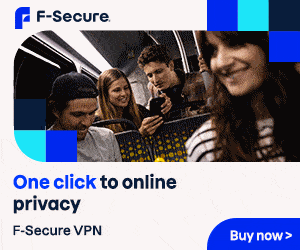 Internet Etiquet:
Now, you might think that this is how you address and communicate with other people on the web and to some extent, you'd be right, but as far as we're concerned here, it's something a lot more important and covers how you use and keep safe on the internet.
Internet Etiquet:
Now, you might think that this is how you address and communicate with other people on the web and to some extent, you'd be right, but as far as we're concerned here, it's something a lot more important and covers how you use and keep safe on the internet.
The first rule when downloading a file is to select to save it to your hard drive or device - do not select 'run' direct from the web site, unless you are very sure of the source - and then check the file with your anti-virus program(s) before unzipping/running, or opening the file.
To do this, save the file to a place on your device where you can easily find it (ensure you know where your browser saves files to [usually your 'Downloads' folder], or set your
to always ask where to save to.
Once the download has finished, do not click on the download button to run the file, unless you are very sure that the site is trustworthy and 'clean' (though beware, even trusted sites can become compromised at any time). Instead, open a file manager program, such as Windows Explorer, navigate to the file and right-click on it. In the menu that will open, select 'check with antivirus.exe' (substitute this for the Internet Security/Antivirus program you use).
One of the most important things to remember when browsing and especially searching online, is never to trust a link. When you do a search, the top links shown will be those most relevant to your search (what you have typed in, but not necessarily what you want), but it does not mean that you can trust them, whichever search engine you are using (Google, Yahoo etc.). This is especially true if you are looking for reviews and recommendations on a product. In this scenario, you will often come across sites that are hosted (put online) by the very people who make or are trying to sell the item, but are masquerading as buyers, or review sites.
Always look at the URL, or address of the site, as this will give you a good idea of whoever has actually put the information on that website online - though they may well try to disguise it by using a similar address to a well-known site, often by using a
You are never going to be completely safe on the web, life is just not like that, but if you keep a backup of your personal data, then you at least have a chance of getting back to where you were before it all went wrong - provided you have not suffered actual damage or loss, financially etc.. Check out our Backup Page on backing up your data, so that you are prepared for when the worst does happen.
Back to Top
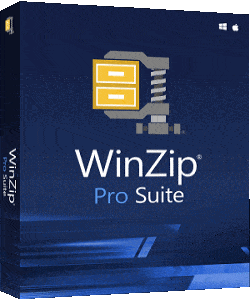 These are the sorts of thing that catch people out, because they are something that grabs your attention and you are prompted to make a quick decision - and most people will probably assume that if it's from a program that they have installed, then it is going to be genuine and safe. Most times, it probably will be safe, but not necessarily always and you only need to click once on a dodgy link to do immeasurable damage, so it is better to play safe and only respond to notices brought about when you are actually using the program.
The same basic rule applies to email. Never respond in haste! Firstly, only open emails from people you know, or are expecting an email from and, if it requests anything out of the usual, or if it requests money (even if you are expecting it!), double check that the email is actually from the person or company that it says it is. For most messages and email clients (programs), you can simply point your cursor to the email (before opening it), right click (or press and hold for a touch screen) and select 'properties'. This will usually show the address it was sent from, as well as a lot more information.
Here you need to be careful. Check that the part of the 'sent from' email address after the '@' is the same as the web page it is supposedly from, or if from an individual, that their address is the same as their usual one. Watch out for added or wrong letters, such as @ipaypal.com, instead of @paypal.com, etc.. If there is a dot (.) in the address, that simply means that is is from a sub-domain of the main website, such as @help.ebay.co.uk. This is normally ok, but be careful that you have read it correctly!
A quick tip here is that to send an email, you need to own or have access to the website with that address. This means that if you owned or were given access to and the authority and tools to create emails from the website 'mywebsite.com', then your emails would be from 'user@mywebsite.com (or whatever name you chose with the @mywebsite.com ending (or address)). The user is the first part, before the '@' and the address is the part after the '@', just the same as for a normal postal address - you need a name and an address! Anyway, be extra careful about opening emails with attachments (usually shown by a paperclip next to the message). Only open messages with an attachment once you have verified that is is from who it says it's from and if you are satisfied that they are a safe source - i.e., someone you are already dealing with, or have given permission to email you!
These are the sorts of thing that catch people out, because they are something that grabs your attention and you are prompted to make a quick decision - and most people will probably assume that if it's from a program that they have installed, then it is going to be genuine and safe. Most times, it probably will be safe, but not necessarily always and you only need to click once on a dodgy link to do immeasurable damage, so it is better to play safe and only respond to notices brought about when you are actually using the program.
The same basic rule applies to email. Never respond in haste! Firstly, only open emails from people you know, or are expecting an email from and, if it requests anything out of the usual, or if it requests money (even if you are expecting it!), double check that the email is actually from the person or company that it says it is. For most messages and email clients (programs), you can simply point your cursor to the email (before opening it), right click (or press and hold for a touch screen) and select 'properties'. This will usually show the address it was sent from, as well as a lot more information.
Here you need to be careful. Check that the part of the 'sent from' email address after the '@' is the same as the web page it is supposedly from, or if from an individual, that their address is the same as their usual one. Watch out for added or wrong letters, such as @ipaypal.com, instead of @paypal.com, etc.. If there is a dot (.) in the address, that simply means that is is from a sub-domain of the main website, such as @help.ebay.co.uk. This is normally ok, but be careful that you have read it correctly!
A quick tip here is that to send an email, you need to own or have access to the website with that address. This means that if you owned or were given access to and the authority and tools to create emails from the website 'mywebsite.com', then your emails would be from 'user@mywebsite.com (or whatever name you chose with the @mywebsite.com ending (or address)). The user is the first part, before the '@' and the address is the part after the '@', just the same as for a normal postal address - you need a name and an address! Anyway, be extra careful about opening emails with attachments (usually shown by a paperclip next to the message). Only open messages with an attachment once you have verified that is is from who it says it's from and if you are satisfied that they are a safe source - i.e., someone you are already dealing with, or have given permission to email you!
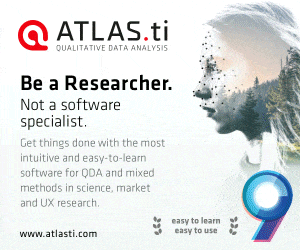 Once you open an email, you then need to be very wary of reading and interpreting what is says. If, for instance, it purports to be from a bank, or a website that you use, be very wary of any message that tells you that you need to take immediate action, or says that something bad is going to happen and thereby is trying to get you to take immediate action - such as clicking on a link in the message! The more upsetting or disturbing the message is, or the more immediate it tells you that you need to take action, the more you should be wary of it.
For instance, if it says you bank account, Paypal account or Ebay account etc. has been 'suspended', or that someone is claiming a refund or reporting you for doing something wrong, or any similar disturbing message, do NOT believe it and do NOT click on the link! In fact, very rarely should you click on links in emails. About the only exception to this is when you have set up alerts for items being listed on ebay, gumtree, etc., Instead, it is far better to close the email and go to the website directly and look for any messages, problems etc that have been reported. Usually, there will be none and this will prove that the email was a fake!
However, should you click on a link in a fake email, you will most likely be taken to a fake website that looks and behaves almost exactly like the real thing. If you enter your username and password into one of these sites, then you will have just given your login details to some scumbag! If you do this and realise what you have just done (it's usually a dead giveaway, because once you have entered your details, you will NOT be logged into the genuine website, but will either get a blank page, a login 'error', or some other fake page.
This is fairly easy to determine, as your usual information and details will not be available), immediately go to the genuine site (via a bookmark/favourite link, or by typing the address directly into your browser, or doing a search and finding the genuine site), log in and quickly change your password for something very different, then log out and make sure you can log back in with your new password and that nothing has been changed in your account by anyone else! If you can't log in to the genuine site, then you will need to phone them immediately and tell them that your account has been compromised.
How you use your device and access online information, whether through a web browser, or email, is of the utmost importance. Learning what is trustworthy and what isn't, what to do and what not to do and what the tell-tale signs are of a bad or scam email is so important it's hard to emphasise enough. Keeping your data safe and backing it up regularly is extremely important, yet is something that many people rarely do - or not at all! The internet is, generally speaking, fairly safe to use, providing you follow certain rules and have adequate protection on your device (see Home page). Having said that, it's very difficult to tell if the site you are on is safe or not, so you have to take care on any site that you visit. Be careful which links you click on and be extremely careful about downloading anything.
Once you open an email, you then need to be very wary of reading and interpreting what is says. If, for instance, it purports to be from a bank, or a website that you use, be very wary of any message that tells you that you need to take immediate action, or says that something bad is going to happen and thereby is trying to get you to take immediate action - such as clicking on a link in the message! The more upsetting or disturbing the message is, or the more immediate it tells you that you need to take action, the more you should be wary of it.
For instance, if it says you bank account, Paypal account or Ebay account etc. has been 'suspended', or that someone is claiming a refund or reporting you for doing something wrong, or any similar disturbing message, do NOT believe it and do NOT click on the link! In fact, very rarely should you click on links in emails. About the only exception to this is when you have set up alerts for items being listed on ebay, gumtree, etc., Instead, it is far better to close the email and go to the website directly and look for any messages, problems etc that have been reported. Usually, there will be none and this will prove that the email was a fake!
However, should you click on a link in a fake email, you will most likely be taken to a fake website that looks and behaves almost exactly like the real thing. If you enter your username and password into one of these sites, then you will have just given your login details to some scumbag! If you do this and realise what you have just done (it's usually a dead giveaway, because once you have entered your details, you will NOT be logged into the genuine website, but will either get a blank page, a login 'error', or some other fake page.
This is fairly easy to determine, as your usual information and details will not be available), immediately go to the genuine site (via a bookmark/favourite link, or by typing the address directly into your browser, or doing a search and finding the genuine site), log in and quickly change your password for something very different, then log out and make sure you can log back in with your new password and that nothing has been changed in your account by anyone else! If you can't log in to the genuine site, then you will need to phone them immediately and tell them that your account has been compromised.
How you use your device and access online information, whether through a web browser, or email, is of the utmost importance. Learning what is trustworthy and what isn't, what to do and what not to do and what the tell-tale signs are of a bad or scam email is so important it's hard to emphasise enough. Keeping your data safe and backing it up regularly is extremely important, yet is something that many people rarely do - or not at all! The internet is, generally speaking, fairly safe to use, providing you follow certain rules and have adequate protection on your device (see Home page). Having said that, it's very difficult to tell if the site you are on is safe or not, so you have to take care on any site that you visit. Be careful which links you click on and be extremely careful about downloading anything.
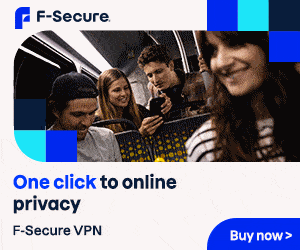 Internet Etiquet:
Now, you might think that this is how you address and communicate with other people on the web and to some extent, you'd be right, but as far as we're concerned here, it's something a lot more important and covers how you use and keep safe on the internet.
Internet Etiquet:
Now, you might think that this is how you address and communicate with other people on the web and to some extent, you'd be right, but as far as we're concerned here, it's something a lot more important and covers how you use and keep safe on the internet.