Mobile Phone Backup; Android and Apple
Backing up all of your mobile phone's data (personal, configuration, & Apps.), whether it's for keeping your data safe, or for transferring to another phone, is not that easy. Getting just your contacts, photos and videos is usually simple enough though, as both Google and Apple will do most of this pretty much automatically when you sign in on your new phone, but any more than that can be a lot more difficult, especially things like keeping you old WhatsApp and Signal messages (Signal is a more secure alternative to WhatsApp, but is more difficult to switch between devices, especially to/from PCs etc., as there's no option for this and you will lose all historic messages - for so-called 'security' reasons!).
However there are many computer programs and phone apps that can help. Some will backup and re-install your (other) Apps, some will backup your contacts and maybe your text messages, others will backup your messages on apps such as WhatsApp, or your photos, videos and music.

Some files, such as personal documents and some photos, videos and music, are probably easier to transfer via a USB link to a laptop or PC and then to your new device, or via a Micro-SD card or Micro-USB connected device, whichever you can fit into or connect to your particular device - check out your connections to both phone/devices, which may be Micro-USB, USB 3.1, or an Apple specific connector.
Google and Apple will transfer (copy) much of your data from an old phone to a new one. These services are very useful, but it helps to know their limitations before relying on them and deleting your old data or wiping your device - which you should certainly do if you are intending on selling or giving it to someone else, or scrapping it - but
NOT
before you have backed up and transferred all of your data to your new phone and verified that it is all there, correct and not corrupted!
Computer programs (via Micro-USB or other cable) that can help backup and transfer files include:
- AirDroid
- Google Photos
- DroidKit
- JS Backup
- Migrate (Root Only)
- Mi PC Suite (Xiaomi)
- MOBILedit
- MobileGo Android Backup
- Mobisynapse
- Mobogenie
- MoboPlay
- MoboRobo
- MyPhoneExplorer
- Qmobile Android PC Suite
- Recovery Android
- Samsung Backup and Restore
- Samsung Messages Backup
- SnapPea
- SyncDroid
- Syncios
- TunesGo
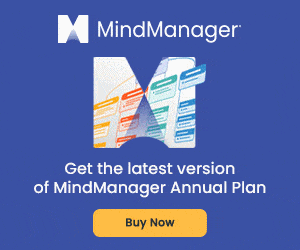
The problem with all of these desktop apps, other than the fact that you need a Mac/PC or laptop and cable (obviously), is that they may not even recognise your particular make and model of phone, can be quite slow and often lose connection to your phone, or not recognise or refuse to transfer certain types of files. If you can find one that works well for you though, it does give you the security of being able to store your personal data on one of your own personal machines, rather than over the internet to the 'cloud' - which is not a cloud, nor is it perfectly safe! See our page on
The Cloud for mor information on this.
Using the so-called 'cloud' for everything is also extremely eco-unfriendly (especially video streaming, such as netflix), as it relies on extremely large data 'warehouses', which use hundreds/thousands of power hungry computers to store and serve (play out) the content you ask for. Cloud services are also prone to interruption, so are not as reliable as using something on your own device. For more on this, see our
The Cloud page.
Phone Apps that can help backup and transfer files include:
- All Backup & Restore
- Apps Backup & Restore
- Backup & Restore
- Easy Phone Backup & Restore
- G Cloud Backup
- Google Backup
- Mi Cloud (Xiaomi)
- Phone Backup & Restore
- SMS Backup & Restore
- Super Backup & Restore
- Swift Backup

G Cloud is one that is particularly useful and easy to use. From it's name, you might assume its a Google service, but it's not, it's actually run on Amazon Web Services. Simply download and install the app, sign up and start backing up your messages, personal data, photos, videos etc. and once that's done, install, sign up and download it all on your new phone. You can also (or just) leave it all on G Cloud as backup. With a free account, there's a 1GB data limit, but you can increase this for a small payment, or recommend the app to friends and you will also get an increase, up to a maximum of 10GB.
This isn't a lot of storage, so it's not great for long-term backup of all your data, but if you only want to transfer from one phone to another, it's perfectly good enough. One trick is to upload and transfer some of your files to G cloud, up to your data limit, and then, when you've downloaded that onto your new phone, delete the backed-up data on G Cloud and use your allowance again for some more (different) data/files and then add these to your new phone until you're done!
Then of course there are the obvious candidates:
- One Drive (Microsoft)
- Dropbox
These are both useful tools, specifically for PCs, but can be also used for mobiles, provided you only want to copy across files that you have direct access to on your phone and that they will need to be copied to your PC/Laptop first and then to these providers. Do note though, that both of these - and other similar sychronising backup solutions - can seriously slow down your PC or laptop. Personally, not only do I not use these, I have uninstalled One Drive, as it comes as standard on Windows and it's not something I want on my laptop.
Back to Top
 Some files, such as personal documents and some photos, videos and music, are probably easier to transfer via a USB link to a laptop or PC and then to your new device, or via a Micro-SD card or Micro-USB connected device, whichever you can fit into or connect to your particular device - check out your connections to both phone/devices, which may be Micro-USB, USB 3.1, or an Apple specific connector.
Google and Apple will transfer (copy) much of your data from an old phone to a new one. These services are very useful, but it helps to know their limitations before relying on them and deleting your old data or wiping your device - which you should certainly do if you are intending on selling or giving it to someone else, or scrapping it - but
Some files, such as personal documents and some photos, videos and music, are probably easier to transfer via a USB link to a laptop or PC and then to your new device, or via a Micro-SD card or Micro-USB connected device, whichever you can fit into or connect to your particular device - check out your connections to both phone/devices, which may be Micro-USB, USB 3.1, or an Apple specific connector.
Google and Apple will transfer (copy) much of your data from an old phone to a new one. These services are very useful, but it helps to know their limitations before relying on them and deleting your old data or wiping your device - which you should certainly do if you are intending on selling or giving it to someone else, or scrapping it - but 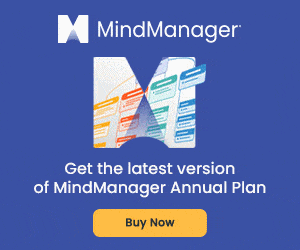 The problem with all of these desktop apps, other than the fact that you need a Mac/PC or laptop and cable (obviously), is that they may not even recognise your particular make and model of phone, can be quite slow and often lose connection to your phone, or not recognise or refuse to transfer certain types of files. If you can find one that works well for you though, it does give you the security of being able to store your personal data on one of your own personal machines, rather than over the internet to the 'cloud' - which is not a cloud, nor is it perfectly safe! See our page onThe Cloud for mor information on this.
Using the so-called 'cloud' for everything is also extremely eco-unfriendly (especially video streaming, such as netflix), as it relies on extremely large data 'warehouses', which use hundreds/thousands of power hungry computers to store and serve (play out) the content you ask for. Cloud services are also prone to interruption, so are not as reliable as using something on your own device. For more on this, see our The Cloud page.
Phone Apps that can help backup and transfer files include:
The problem with all of these desktop apps, other than the fact that you need a Mac/PC or laptop and cable (obviously), is that they may not even recognise your particular make and model of phone, can be quite slow and often lose connection to your phone, or not recognise or refuse to transfer certain types of files. If you can find one that works well for you though, it does give you the security of being able to store your personal data on one of your own personal machines, rather than over the internet to the 'cloud' - which is not a cloud, nor is it perfectly safe! See our page onThe Cloud for mor information on this.
Using the so-called 'cloud' for everything is also extremely eco-unfriendly (especially video streaming, such as netflix), as it relies on extremely large data 'warehouses', which use hundreds/thousands of power hungry computers to store and serve (play out) the content you ask for. Cloud services are also prone to interruption, so are not as reliable as using something on your own device. For more on this, see our The Cloud page.
Phone Apps that can help backup and transfer files include: G Cloud is one that is particularly useful and easy to use. From it's name, you might assume its a Google service, but it's not, it's actually run on Amazon Web Services. Simply download and install the app, sign up and start backing up your messages, personal data, photos, videos etc. and once that's done, install, sign up and download it all on your new phone. You can also (or just) leave it all on G Cloud as backup. With a free account, there's a 1GB data limit, but you can increase this for a small payment, or recommend the app to friends and you will also get an increase, up to a maximum of 10GB.
This isn't a lot of storage, so it's not great for long-term backup of all your data, but if you only want to transfer from one phone to another, it's perfectly good enough. One trick is to upload and transfer some of your files to G cloud, up to your data limit, and then, when you've downloaded that onto your new phone, delete the backed-up data on G Cloud and use your allowance again for some more (different) data/files and then add these to your new phone until you're done!
Then of course there are the obvious candidates:
G Cloud is one that is particularly useful and easy to use. From it's name, you might assume its a Google service, but it's not, it's actually run on Amazon Web Services. Simply download and install the app, sign up and start backing up your messages, personal data, photos, videos etc. and once that's done, install, sign up and download it all on your new phone. You can also (or just) leave it all on G Cloud as backup. With a free account, there's a 1GB data limit, but you can increase this for a small payment, or recommend the app to friends and you will also get an increase, up to a maximum of 10GB.
This isn't a lot of storage, so it's not great for long-term backup of all your data, but if you only want to transfer from one phone to another, it's perfectly good enough. One trick is to upload and transfer some of your files to G cloud, up to your data limit, and then, when you've downloaded that onto your new phone, delete the backed-up data on G Cloud and use your allowance again for some more (different) data/files and then add these to your new phone until you're done!
Then of course there are the obvious candidates: